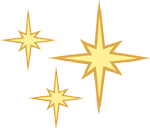Apple’s Preview app, preinstalled on every Mac for years, is one of the most underused programs ever. Far from being an image preview app, as its name implies, you can use it to convert file formats, grab a frame from a movie, learn the size of a web-based image, sort a folder of images, remove backgrounds, and more.