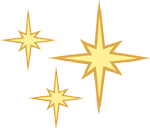It’s easy to capture digital memories, but managing all those photos and videos is a galactic drag (after all, there’s no fun in workflow). Unless you’re a pro photographer, it’s hard to force yourself into good habits around renaming, keywording, organizational, and most importantly backup. If you don’t, you can lose a lifetime of memories, plus it’s impossible to find specific photos because they’re stored across various computers, iOS devices, external hard drives, bras (kidding!), and social media sites. Heck, you’ve taken a slew of photos you’ve not yet seen.