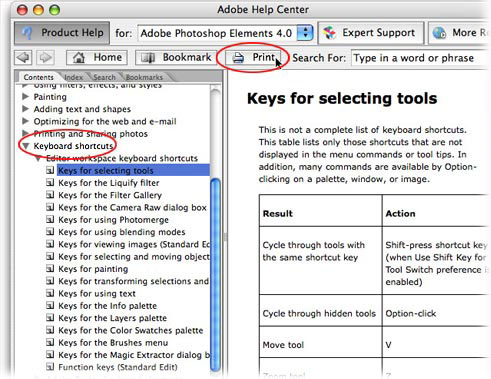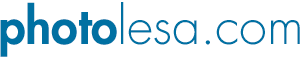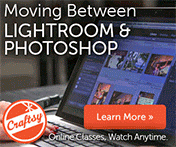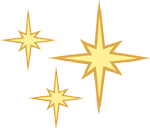
Top 11 Keyboard Shortcuts
 Thanks to Marc Rizzolo for asking about keyboard shortcuts, and thus giving me the idea to post a few of my favorites from Photoshop and Elements. The terrific thing is that most of these apply to all Adobe apps. Gotta love that!
Thanks to Marc Rizzolo for asking about keyboard shortcuts, and thus giving me the idea to post a few of my favorites from Photoshop and Elements. The terrific thing is that most of these apply to all Adobe apps. Gotta love that!
And if these shortcuts don't light your fire, I'm going to show you how to make Photoshop build you a web page of *all* of them... all by itself. Here we go:
- Hiding Photoshop: Command + Control + H (PC: Ctrl + Alt + H). I use this one all the time because, well, I keep 100 applications running non-stop. Desktop clutter and all that jazz ;)
- Zoom in or out of a document: Command +/- (PC: Ctrl +/-)
- Move to different area within document: Hold down the Spacebar and the cursor morphs into a little hand.
- Pick a brush then change it's size: Press B to select the brush tool, then the left bracket, [, to cycle down in size, and right bracket, ], to cycle up.
- Adjust the kerning: Kerning is the gap between letters; you know sometimes it looks wider than it should be: Option + left/right arrows (PC: Alt + left/right arrows)
- New layer below: Command while clicking the new layer icon on the layers palette.
- Layer mask filled with black: Option click the layer mask icon in the layers palette.
- Pop open a contextual menu: I do this when I've made a selection or when I'm using Free Transform. Control click (PC: Right click) within the selection or transforming area. This is super for feathering selections, or rotating an image while using Free Transform.
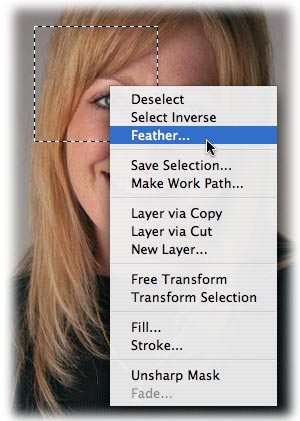
- Enter QuickMask mode: Press Q to go in, and Q to get back out. This is terrific for tweaking selections and masks using a brush. Makes me feel like I'm a painter :)
- Enter full screen mode: Press F twice then hit tab. This hides everything (palettes and menu bar) and puts your image onto a solid black background for serious reflection. (Press F and tab to bring everything back.)
- Deselect: Command + D (PC: Ctrl + D). Send those marching ants far, far away :)
DANG IT I cannot stop. Okay here's a few more :
- Set the color chips to default: Press D to set the color chips to the default of black and white.
- Swap color chips from foreground to background: Press X to flip-flop them. Super duper handy when editing a layer mask.
- Duplicate an entire layer or what you have selected: Press Command + J (PC: Ctrl + J).
- Select the contents of a layer: Command click the layer thumbnail (PC: Ctrl click the thumbnail).
- Show/hide rulers: Press Command + R to show or hide the rulers. I mean, sometimes ya need 'em, sometimes ya don't.
- Drag a layer into another document and have it appear perfectly centered: Hold the Shift key while dragging.
Must. Stop. Now.
Now, as I said, these are just a few of my favorites that I use day in and day out and I didn't even go into tool selection (just hover over any of the tools and you'll see their keyboard equivalent pop up). A complete listing actually lives inside of every Adobe application, *plus* you can assign your own (though the listing itself may live in different places... arg). Here's how to reassign them and generate a list in Photoshop:
Photoshop CS2
Step 1: With Photoshop open, choose Edit > Keyboard Shortcuts.
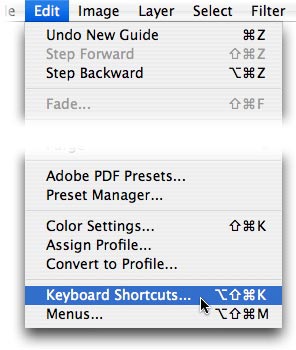
Step 2: Click the Summarize button, shown below, and Photoshop will build a web page of all of them for you. Click here to see the list of Photoshop keyboard shortcuts I generated a moment ago.
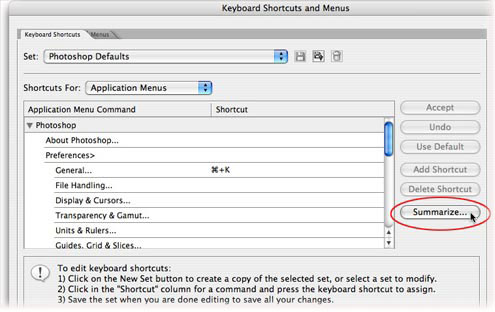
In Elements
Keyboard shortcuts are also listed in each programs' Help menu.
Step 1: Choose Help > [application name] Help
Step 2: Click Keyboard Shortcuts on the left-hand menu (circled below in red), then pick a category and the shortcut will appear on the right. You can also print a page of shortcuts by clicking the Print button (also circled below), and/or bookmark them for easier access the next time you go pokin' around the Help center.