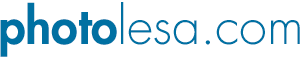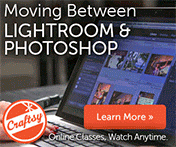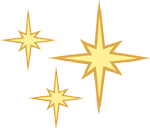
Soft Edges
Are you tired of hard edges? Do you long for a softer world? Perhaps this softening technique is just what you need. It's super easy to do in both Photoshop and Elements. It's also extremely flexible; you can use any shaped selection you want. We're going to be smart and do this with a layer mask so we can have big fun tweaking it :)
Step 1: Open the image, crop it to the subject matter, and then press the M key to select the Marquee selection tool.
Step 2: Draw a selection that comes in about 1/4 in. from the edge of your image on all sides (feel free to experiment with this). NOTE: In this example I'm going to use the square selection tool, though you can also use the oval selection tool, as any shape of selection will work just fine.

Step 3: From the Selection menu, choose Feather.
Step 4: Enter a value of 5 (it’s in pixels) and click Okay. The larger the number you enter, the larger the feathering effect will be.
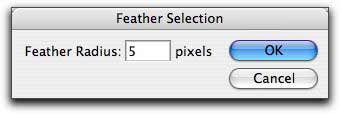
Step 5: Back in the Layers Palette, make sure the background layer is editable (if it's named "Background" and has a padlock on it, simply double click it to rename it).
Step 6: Add a layer mask by clicking the circle within a square icon at the bottom left of the Layers Palette. Poof! Watch the edges disappear. They’re still there, though masked. By using a layer mask, you haven’t deleted any bits of your image. So if you’re not pleased with the results, you can throw away the mask and have another go at it. (I added a purple background layer to make the effect more visible in this example.)
NOTE: Elements v2 & 3 does not support Layer Masks; therefore, those folks will need to up under the Selection menu and choose Inverse, then press the Delete key to make this trick work.
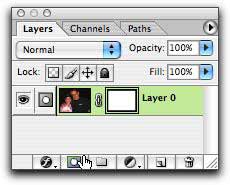

NOTE: To throw away the mask and begin again, first make sure you're on the layer in which the mask lives in the Layers Palette. From the Layers menu, select Layer Mask > Discard. Presto! The mask is gone and you can have another go at it.
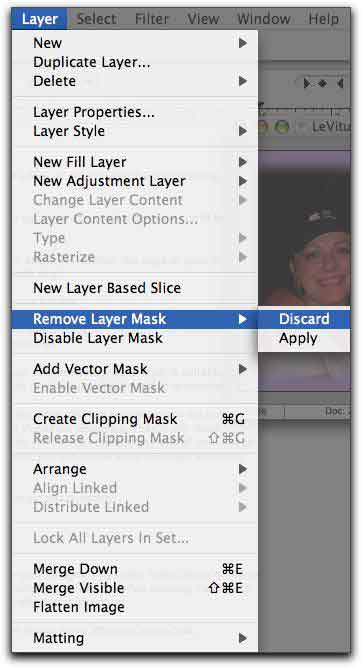
That's all there is to it, kids. Remember to experiment with feather amounts and diffferent selection shapes :)