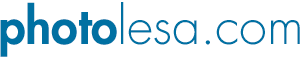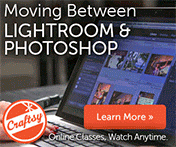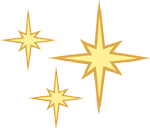
The Secret to Round Edges
If you've ever perused the home page of iStockphoto.com, you'll see some of the most beautiful photography on display, accented with lovely rounded edges.
Oh sure, you probably know how to create a soft feathered edge (node#216) but did you know that there's a tool custom-built for creating rounded edges of the sharp-edge variety? It's slightly hidden beneath the Vector Shapes Tool, but it's there.
Today we'll take a look at how to use the that tool to create edges even iStockphoto would be proud of (which is where these images came from).
By the way, I just bought a grill so I do apologize for the graphic nature of these images. If you're reading this tutorial while hungry, proceed at your own risk!
Step 1: Open the offending photo and click the Vector Shapes Tool in the Tools palette, then choose Rounded Rectangle Tool.
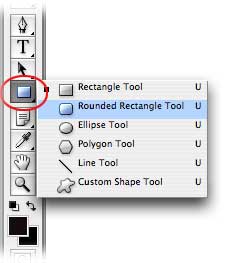
Step 2: Mouse over to the image and draw a box around it, like so:
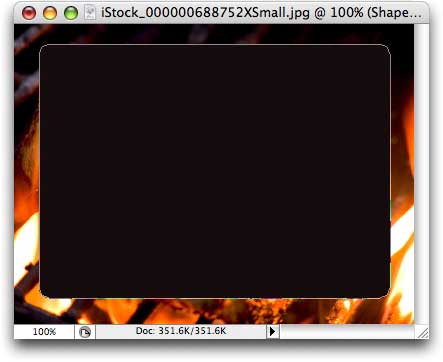
Step 3: Hop over to the Layers Palette and Command (PC: Ctrl) click on the mask thumbnail. This will create a selection of the vector shape which just so happens, has rounded edges.
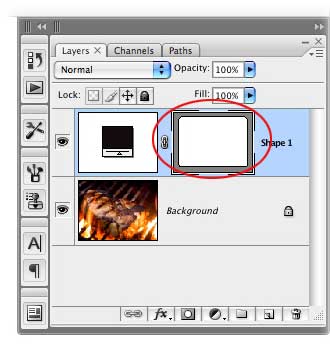
Step 4: Once you see marching ants around the box, you can toss the shape layer by dragging it to the trash icon at the bottom right of the Layers Palette.
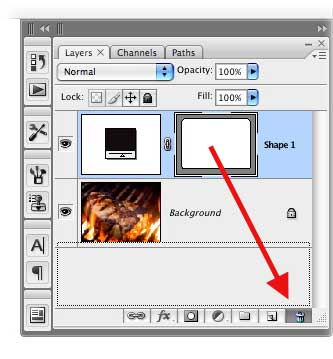
Here's what we have now:
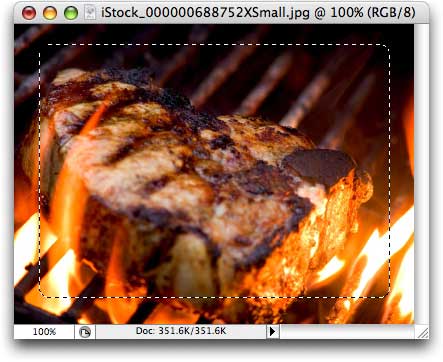
Step 5: Double-click the Background layer to make it editable, then either press the Delete key to zap the square bits of the image or click the circle within a square icon at the bottom of the Layers Palette to create a layer mask. (I wholeheartedly recommend the latter because you don't actually trash any pixels, just in case you change your mind).
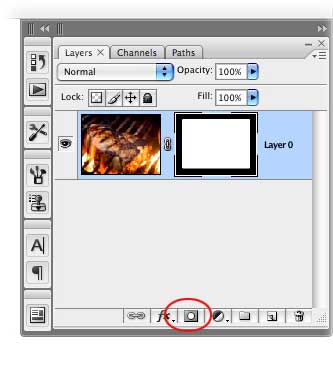
And here's the final result:

Nice isn't it? Remember, if you want rounded edges that fade out, head on over to the node#216 tutorial elsewhere on this site. Let me just put those other few images in here too so you can appreciate the, um, effect fully:

Yeah baby! That's what I'm talking about, right there! Until next week, may the grilling I mean creative force be with you all :)