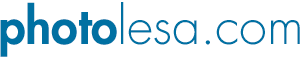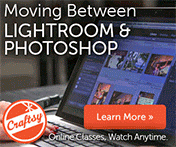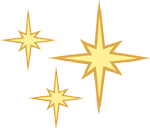
What's new in Photoshop CS2?
 To upgrade, or not to upgrade... that is the question. It feels like Adobe is firing upgrades at us faster and faster all the time, and for some it's a major decision on whether to spend the extra money on the latest version, or hold off till the next one. Hopefully this little top 10 list can help you make an informed decision.
To upgrade, or not to upgrade... that is the question. It feels like Adobe is firing upgrades at us faster and faster all the time, and for some it's a major decision on whether to spend the extra money on the latest version, or hold off till the next one. Hopefully this little top 10 list can help you make an informed decision.
- Layers Palette revamp. Finally, you can now Shift or Control/Command click on more than one layer to select them and move them around together, apply effects, align, etc. You can also select layers directly from the image itself with the selection tool, which is great if your Layers Palette is somewhat "long in the tooth" (i.e. scrolling hell). There's also a handy option for deselecting all layers, and Flatten Image now lives in the Layers Palette contextual menu. Oh, and Layer Sets are now Layer Groups. Whew! I'll sleep better tonight with that last one, won't you? ;)
- WYSIWYG font menus. At last you can *see* what the font looks like right in the font menu. What a concept! Maybe not a be a big deal for some, but a huge deal for me :)
- Smart Objects. A brand new type of layer that you can edit in a non-destructive manner. Say you're building a mock up of a web site, and you've created a button which took 5 layers to make. Group those 5 layers into a Smart Object and pull it into another "comp" document, where you treat it just like a normal, single layer. The magic happens when you double click on the Smart Object layer, as another document magically pops up with just those 5 layers. When you make a change and save it, your "comp" document will be updated automatically with the change. All this without ever making a single change to the original document you started out with, where you first created the custom button.
- Image Warp. Now you can wrap images around objects easily using one of the presets, or by customizing the warp tool on your own. This is great for creating product shots and adding logos to, well, everything.
- Vanishing Point. This 3D filter is great for any digital artist needing to add, remove, or clone objects in an image, all in perfect perspective. Gads, I remember what a pain it used to be figuring out where the vanishing point was in art school *by hand*. Yick. Now we have our own electronic grid plane that we can place wherever we want. Yippee! Note: The vanishing point of an image is simply the point at which it seems to disappear.
- Adobe Bridge. Say hello to the new and improved File Browser. Now it's a stand-alone application, accessible from any Creative Suite application (Photoshop, Illustrator, InDesign, GoLive, and Acrobat). There's a cool slider to make the thumbnails smaller or larger, and a tons of viewing options which basically let you have Bridge look any way you want. There's a "star" ranking system, as well as color coded labeing for use with the many viewing and image rating options. You can also preview QuickTime movies in Bridge, and double-clicking files launches the application in which they were created. Cool things you can do include batch processing files, creating slide shows, several new options for working with Camera Raw images, and even finding Adobe stock photography, etc. etc. Warning: It does take awhile for Bridge to load for the first time.
- Spot Healing Brush. One-click retouching is here with this new brush, which allows you to remove an entire object and "heal" across all layers with your choice of blending modes.
- Red Eye Tool. Fix 'em with one click. 'Nuff said.
- Image Size and Canvas Size keyboard shortcuts. Okay, it's a really small thing, but it's certainly a way to cut down on the number of trips one makes up to the Image Menu! Yee haw :)
- Camera Raw. For all you professional photographers out there, now you can open and edit multiple files directly in Camera Raw format right in Photoshop. Adobe has also added all kinds of options for auto correcting, applying Curves adjustments, and cropping raw files.
The final word...
Overall, this feels like a much larger upgrade than the previous one, at least to me. There are tons of other additions and tweaks like two more cursor options, the ability to change opacity and blend modes while using the Free Transform tool, copying images while batch renaming, better online Help, an animation palette right there in Photoshop, a couple of new filters (Smart Sharpen and Reduce Noise), Flash-based web image gallery templates, etc. etc.
All-in-all, it seems to be worth the money. It's simply a must if you're a photographer shooting in Raw format, though print and web designers alike should gain valuable productivity time with Adobe Bridge, the new Layers Palette, and Smart Objects.
Known discounts
If you were lucky enough to be at NAB in Las Vegas last week, then hopefully you stopped by the Adobe booth and obtained a 15% off coupon on the upgrade or full version (I think it's good for a full month after the show). NAPP members can also receive $10 off.