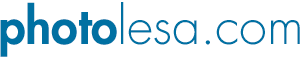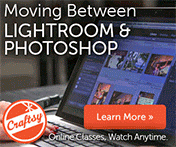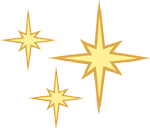
Drag & drop straight into the site window
Ever wonder why you don’t see new graphics you’ve created in your GoLive site window? Well, if you’ve spent some time creating them in Photoshop, Elements, or what have you, and saved those images into the proper folder locally on your hard drive, you may need to trek up to the Update menu and choose Refresh All. This tells GoLive to scan all the folders of your site locally to see if there have been changes (additions).
NOTE: On GoLive CS1, use the View menu or the following keyboard shortcuts: Option-Command-V (Mac) or Alt-Control-V (PC).
One way to circumvent this is to drag and drop files straight onto the site window (into the appropriate folder), as shown below:

In fact, you can even drag and drop something straight onto your server, such as a zipped file for a client to download. Then just email the client a URL instead of having them try to use FTP software (i.e. direct your client to a URL like http://www.graphicreporter.com/clients/brochure_1.zip).