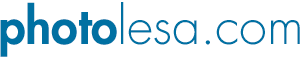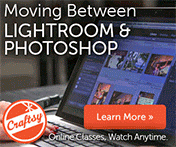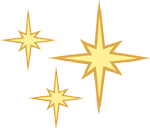
Panther Hot Tips for Designers
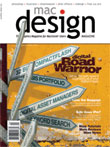 Be one with your sidebar! Apple added this new feature to the Finder to store not only mounted volumes, but also files, folders, or anything else you want to put there. The default set includes your Desktop, Home folder, Applications, Documents, Movies, Music, and Pictures, but it's completely customizable. Just click and drag an item to the sidebar and bam! Quick access is one click away. To remove an item, just click and drag it outside of the window, let go and watch it vanish into a puff of smoke. You can also resize the sidebar to see entire filenames by clicking and drag the divider. (Hint: use custom icons for certain projects or frequently used folders to take full advantage of this feature!)
Be one with your sidebar! Apple added this new feature to the Finder to store not only mounted volumes, but also files, folders, or anything else you want to put there. The default set includes your Desktop, Home folder, Applications, Documents, Movies, Music, and Pictures, but it's completely customizable. Just click and drag an item to the sidebar and bam! Quick access is one click away. To remove an item, just click and drag it outside of the window, let go and watch it vanish into a puff of smoke. You can also resize the sidebar to see entire filenames by clicking and drag the divider. (Hint: use custom icons for certain projects or frequently used folders to take full advantage of this feature!)
Customize your Finder windows for greater productivity. Control-Click on the top of any Finder window to change Toolbar views. Choose Customize Toolbar to add your favorite items, delete unused items, and add Separators to your heart's content for quick access and greater organization.
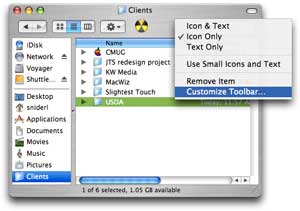
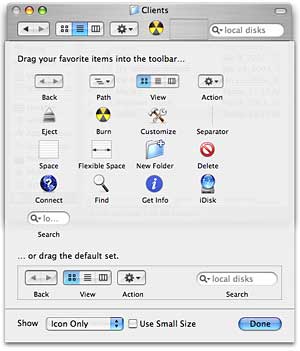
Use the Action menu in the Toolbar of your Finder windows. Access the long-lost but now restored "label" feature to organize project files, create aliases, make archives, and more without the long trip to the Finder Menu Bar.
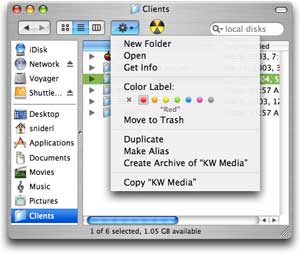
Get in the express lane when swapping applications by hiding them, in lieu of quitting them, and eliminate the 'please hurry and relaunch before my attention wanders again" syndrome. Really, Panther wants it that way.
Tab through open applications at warp speed by holding down the command key and pressing tab repeatedly. Release the tab key to select an application.
Create a desktop printer. Double-click the Printer Setup Utility, located in the Utilities folder within Applications. Select your printer, and from the Printers menu choose Create Desktop Printer (or press Shift + Command + D). Dragging the Printer Setup Utility icon to your dock can also save valuable time.
For even faster access to your printer, drag the icon from your desktop printer to your Sidebar. This will allow you to have multiple windows or applications open and still retain the ability to brows the Finder for files to print.
Memorize Finder keyboard shortcuts like Command + Delete to toss an item into the trash, Shift + Command + Delete to empty the Trash, Command + E to eject a mounted volume, and Shift + Command + N to create a new folder to name a few.
Speedy bees use the function key, allowing quick navigation through an open document, sans the scrolling. Press "function" and the up arrow for page up, the down arrow for page down, the left arrow to jump to the beginning of the document, and the right arrow to jump to the end.
Have some fun with Expose by activating screen corners. Open your System Preferences, choose Expose, and play around with the settings. My favorite is to activate the top right corner to hide all windows.
Add a folder called Downloads to your Desktop, and plant it on the right hand side of your screen. Set this folder to be the download default in your preferred web browser preferences. This not only makes finding downloads easy, but it keeps your Desktop uncluttered.